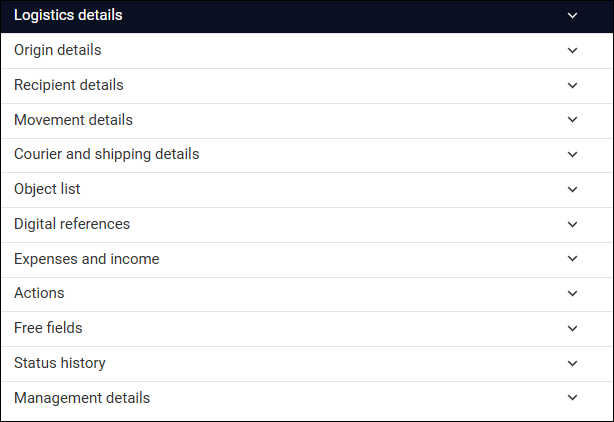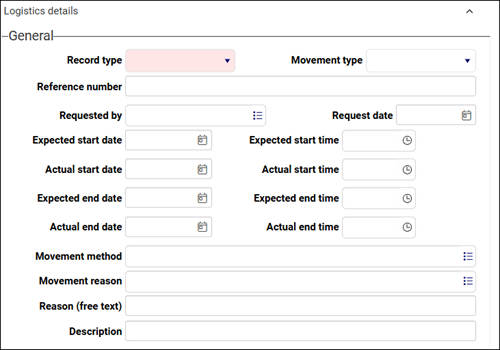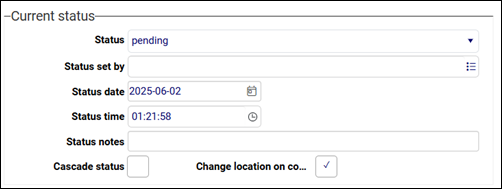Movement and shipping logistics
The Movement and shipping logistics data source is used to plan incoming, outgoing, internal, and external movements of objects from single stage movements (from a storage location to a conservation studio, for instance) to multi-stage movements (from storage location to truck, to flight, to truck, and so on). It was introduced with the Standard Model and it implements the Spectrum 5.0 object entry / object exit procedures.
Note: While it is not possible currently to schedule the movement of containers (documented in Locations and containers), this functionality will be available in a future release.
In prior Model Applications, the scheduled movement of an object is documented in its Catalogue record in the Future movements fields on the Location|Future movements panel. This panel is renamed Location|Audits in the Standard Model and the Future movements fields have been removed; instead, a Movement and shipping logistics panel links to Movement and shipping logistics records that document the scheduled movement of the object. A Movement and shipping logistics record can document a movement in far more detail than the Future movements fields. And, as with records in other activity data sources in the Standard Model, Movement and shipping logistics records include the Status (current_status (sS)) field. Managing the Status of a collections management activity as it progresses through an approval's process from pending to completed (or cancelled or rejected) is key to managing the workflow of that activity. Every change to a record's status is automatically documented on the Status history panel, ensuring that a complete history, including who authorized a status change and when, is available.
A Movement and shipping logistics record can also manage more complex movements of one or multiple objects simultaneously. A second status comes into play here: managed on the Object list panel, the Status (object.status (TS)) of each object in the move can be managed independently if required (perhaps the movement of one object is not approved while the others are). When an object's Status progresses to completed, its Current location (current_location.name (2A)) in the Catalogue can update automatically, along with its Movement history (see Change location on completion below).
Two types of scheduled movement are documented and managed in the Movement and shipping logistics data source1:
- Simple: A Simple movement is where an object moves from one location to another without any intermediate stages. You document a Simple movement by creating a record in the Movement and shipping logistics data source. You will find details about how to document a scheduled movement below.
- Staged: When a movement involves more than one stage, each stage is documented in a Movement and shipping logistics record with a Movement type of Staged; these records include a Stages panel that lists the stage(s) immediately prior to and following the current stage. The Create a staged shipment / movement task in the Catalogue guides you through the process of creating Staged records; it creates a Movement and shipping logistics record for each stage, links each one to the prior and following stage, and links them all to the Catalogue record for each affected object. Details about using the task can be found here.
Subsequently you manage the movement workflow in the Movement and shipping logistics data source. Search for and edit your Staged movement records. Below you will find details about the key panels and fields in a Movement and shipping logistics record.
Tip: It is possible to create Staged records manually, to link them to each other and to the Catalogue record for each object in the move, but the Task is a far more efficient method. If you choose the manual approach, the description below will guide you through creating Staged records.
When a record is created in the Movement and shipping logistics data source, the following panels are available:
As the purpose of many fields is self-explanatory and their use is straightforward, we only highlight those that are of particular note. Not all fields are relevant for all types of movement (Courier and shipping details are unlikely to be relevant for an internal movement, for example), in which case, they can be ignored; but, for the most part, if a field is described below, it is worth completing.
The workflow of Collections records broadly follows the order of panels in Record details View. When creating a Movement and shipping logistics record, start with the Logistics details panel:
This panel holds core details about the movement, including key dates, personnel involved and the status of the movement.
|
Field group |
Details |
|||||||||
|---|---|---|---|---|---|---|---|---|---|---|
|
General |
|
Document the type of movement, movement method, reason for the movement, who requested the movement and expected and actual dates:
|
||||||||
|
Mandatory drop list. Identify the type of movement. What distinguishes movement types is the origin and end points of the object(s) in the move:
|
||||||||||
|
||||||||||
|
Movement type / movement_type (rt)
|
Drop list of values identifying the type of movement: |
|||||||||
|
||||||||||
|
Reference number / reference_number (RN) |
A reference number for the movement request. If you do not provide a reference number, a number is automatically assigned when the record is saved. Reference number is replicated in Job number on the Movement details panel. |
|||||||||
|
Requested by / requested_by (BA) |
A Linked field Details about working with the Find data for the field box can be found here. |
|||||||||
|
Request date / request_date (rD) |
The date on which the request was made. Type a date or click the Calendar |
|||||||||
|
Expected and Actual dates and times |
Date and time fields. When creating a Movement and shipping logistics record, specify an Expected start date, Expected start time, Expected end date and Expected end time. When the movement has occurred, enter the Actual start and end dates and times. Any Actual dates and times entered here are copied to the corresponding fields on the Movement to location panel (and vice versa). IMPORTANT:The Actual end date MUST be recorded before changing Status (current_status (sS)) to completed. |
|||||||||
|
Movement method / method (E1) |
A Linked field
Start typing the term for a method and select it from the drop list, or click the Link |
|||||||||
|
Movement reason / movement_reason (5K) |
A Linked field
Use the Reason (free text) field to provide details. |
|||||||||
|
Reason (free text) / reason_text (Re) |
Text field (will expand to hold a significant amount of information). Provide details about the reason for the move. |
|||||||||
|
Description / description (BE) |
Text field (will expand to hold a significant amount of information). Provide a summary of what is being moved and where. |
|||||||||
|
Object / container counts |
|
Document the number of objects expected, sent and received, as well as the number of containers the objects are transported in. Number sent and Number received are updated as the movement progresses from planning through to delivery:
|
||||||||
|
Number expected / number_of_objects.expected (EC) |
Enter the number of objects that are expected to arrive at the Planned delivery location (destination_location.name (DL)) named on the Movement details panel. |
|||||||||
|
Number sent / number_of_objects.sent (EL) |
When the move commences, enter the number of objects that are actually sent. |
|||||||||
|
Number received / number_of_objects.received (ET) |
Enter the number of objects that arrive at the Actual delivery location (delivered_to.name (DT)) named on the Movement details panel. |
|||||||||
|
Number of containers / number_of_packages (F1) |
Enter the number of containers expected. |
|||||||||
|
Administration |
Coordinator / coordinator (AA) |
A Linked field Details about working with the Find data for the field box can be found here. |
||||||||
|
Authoriser / authoriser (aa) |
A Linked field Details about working with the Find data for the field box can be found here. |
|||||||||
|
Authorisation date / authorisation.date (ad) |
The date on which authorization was given. Type a date or click the Calendar |
|||||||||
|
Expected return method / expected_return.method (rm) |
A Linked field Expected return, Expected return date and Return instructions are used when details are available but a return movement record has not yet been created (perhaps because the return is some time away or it is unconfirmed). Use these fields to ensure that these details are not lost in the meantime. |
|||||||||
|
Expected return date / expected_return.date (rd) |
The date on which the object is expected to be returned. |
|||||||||
|
Return instructions / return_instructions (RI) |
Text field (will expand to hold a significant amount of information). Provide any instructions and / or other details about the expected return. |
|||||||||
|
Requirements |
Requirements / requirements (E5) |
Text field (will expand to hold a significant amount of information). Provide details about requirements that staff moving the items should be aware of, including general movement and handling requirements, specific internal processes to follow, and any additional documentation or paperwork needed for the move. |
||||||||
|
Packing notes |
Packing notes / packing_notes (E7) |
Text field (will expand to hold a significant amount of information). Provide details about how the objects are packed. |
||||||||
|
Notes |
Notes / movement_notes (OP) |
Text field (will expand to hold a significant amount of information). Provide any relevant information that does not have a place in the other notes fields (such as Requirements (requirements (E5)), Description (description (BE)), Reason (free text) (reason_text (Re)). |
||||||||
|
Current status |
|
Manage the current status of this movement, including who set the status and when (Status date / Status time); any additional information can be added to Status note (current_status.note (sN)):
Managing the Status of a collections management activity as it progresses through an approval's process from pending to completed (or cancelled or rejected) is key to managing the workflow of that activity. Every change to a record's status is automatically documented on the Status history panel, ensuring that a complete history, including who authorized a status change and when, is available. |
||||||||
|
Drop list of values. Track and manage the current status (approval) of the movement from pending through to completed:
On successful completion of the move, and BEFORE setting Status to completed, it is important to update details on the Movement details panel. At the very least:
When you set Status (current_status (sS)) to completed and save the record, the Current location of each object listed on the Object list panel will be updated automatically to the location specified in Actual delivery location (or Planned delivery location if Actual delivery location is empty) if these two conditions are met:
Tip: It is possible to manage and track the status of each object individually or to cascade the Status for the Movement and shipping logistics record to all affected objects: see Cascade status. |
||||||||||
|
Status by / current_status.name (sB) |
A Linked field Details about working with the Find data for the field box can be found here. |
|||||||||
|
Cascade status / current_status.cascade (sC) |
Select the Cascade status checkbox to copy the Movement and shipping logistics record's current status (current_status (sS)) to the Status (object.status (TS)) field of all objects listed in the Object list table on the Object list panel. Note: The object.status (TS) field is updated when the Movement and shipping logistics record is saved. Alternatively, manage the status of each object individually on the Object list panel. |
|||||||||
|
Change location on completion / change_location_on_complete (zu) |
Checkbox (selected by default). When selected and the record is saved, the Current location of each object listed on the Object list panel will be updated automatically to the location specified in Actual delivery location (or Planned delivery location if Actual delivery location is empty) if these two conditions are met:
|
|||||||||
|
Record summary |
Record summary / record_summary (Z0 |
An auto-generated summary of the record's data taken from one or more key fields. More details here. |
||||||||
The Origin details panel holds contact and address details for the institution where a movement begins. Typically, it is completed when a movement begins outside of your institution (Record type = Incoming or External). It might also be completed by an institution that comprises multiple museums where the movement of an object is between its own museums and is considered to be Internal:
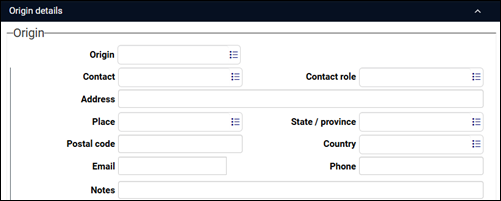
The majority of fields on this panel are Linked fields![]() A type of field used to link one record to another. A Linked field is a drop list of values (records that the field can link to). When a link is made, the field stores a reference to the linked record (a linkref).; some are auto-completed when a selection is made in Contact (origin.contact (Cn)) with values from the contact's Persons and institutions record.
A type of field used to link one record to another. A Linked field is a drop list of values (records that the field can link to). When a link is made, the field stores a reference to the linked record (a linkref).; some are auto-completed when a selection is made in Contact (origin.contact (Cn)) with values from the contact's Persons and institutions record.
Details about working with the Find data for the field box can be found here.
The Recipient details panel holds contact and address details for the recipient of the object(s), that is, where the movement ends. The movement might begin inside your institution or it might be external (Record type = Outgoing or External). As with the Origin details panel, it might also be completed by an institution that comprises multiple museums where the movement of an object is between its own museums and is considered to be Internal:
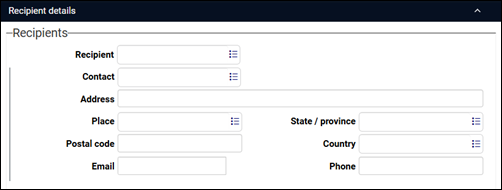
|
Field |
Details |
|---|---|
|
Recipient / recipient (eC) |
A Linked field While Recipient is typically an institution, it could be a person (a private collector receiving objects back after the museum exhibited them, for example). |
|
Contact / recipient.contact (Em) |
A Linked field If Recipient is a person, Contact will most likely be a PA / administrator, but it is possible that Recipient and Contact are the same person. If so, be sure to complete both fields even though the information is the same as the data in the fields can be used in different contexts (in reporting, for instance, and in searches). |
The majority of fields on this panel are Linked fields![]() A type of field used to link one record to another. A Linked field is a drop list of values (records that the field can link to). When a link is made, the field stores a reference to the linked record (a linkref).; some are auto-completed when a selection is made in Contact (origin.contact (Cn)) with values from the contact's Persons and institutions record.
A type of field used to link one record to another. A Linked field is a drop list of values (records that the field can link to). When a link is made, the field stores a reference to the linked record (a linkref).; some are auto-completed when a selection is made in Contact (origin.contact (Cn)) with values from the contact's Persons and institutions record.
Details about working with the Find data for the field box can be found here.
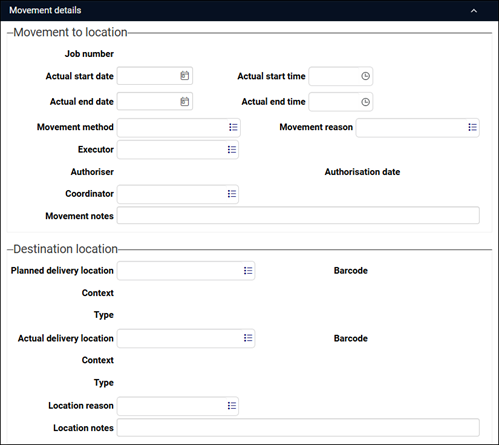
|
Field group |
Details |
|
|---|---|---|
|
Movement to location |
|
A number of fields in the General section of the Logistics details panel are replicated here and data entered in one panel will automatically appear in the other. |
| Job number / reference_number (RN) |
Reference number on the Logistics details panel is automatically copied to Job number (note that if you do not provide a reference number, a number is automatically assigned when the record is saved). Job number is useful when auditing object locations. When the Current location of each object in the movement is updated, Job number is copied to the Movement to location fields in each object's Catalogue record; in time, when an object's Current location changes again, Job number becomes part of the Movement history record documenting the prior movement. As all objects relocated at the same time share the same Job number, it is a simple matter to search by Job number to locate all objects involved in the one movement. |
|
|
Actual start / end date and time |
When creating a Movement and shipping logistics record, we can specify an Expected start date, Expected start time, Expected end date and Expected end time on the Logistics details panel. On that panel or this one we enter the Actual start and end dates and times when the movement has occurred. IMPORTANT:The Actual end date MUST be recorded before changing Status (current_status (sS)) to completed. |
|
|
Movement method / method (E1) |
A Linked field
Start typing the term for a method and select it from the drop list, or click the Link |
|
|
Movement reason / movement_reason (5K) |
A Linked field
Use the Reason (free text) field to provide details. |
|
|
Authoriser / authoriser (aa) |
A Linked field Details about working with the Find data for the field box can be found here. |
|
|
Authorisation date / authorisation.date (ad) |
The date on which authorization was given. Type a date or click the Calendar |
|
|
Coordinator / coordinator (AA) |
A Linked field Details about working with the Find data for the field box can be found here. |
|
|
Movement notes / movement_notes (OP) |
Text field (will expand to hold a significant amount of information). Provide any relevant information that does not have a place in the other notes fields (such as Requirements (requirements (E5)), Description (description (BE)), Reason (free text) (reason_text (Re)). |
|
|
Destination location |
Planned delivery location / destination_location.name (DL) |
A Linked field Context, Barcode and Type are merged-in fields and will be auto-populated with values from the linked record. When you set Status (current_status (sS)) to completed and save the Movement and shipping logistics record, the Current location of each object listed on the Object list panel will be updated automatically to the location specified in Actual delivery location (or Planned delivery location if Actual delivery location is empty) if the Change location on completion checkbox on the Logistics details is selected. |
|
Actual delivery location / delivered_to.name (DT) |
A Linked field Context, Barcode and Type are merged-in fields and will be auto-populated with values from the linked record. When you set Status (current_status (sS)) to completed and save the Movement and shipping logistics record, the Current location of each object listed on the Object list panel will be updated automatically to the location specified in Actual delivery location (or Planned delivery location if Actual delivery location is empty) if the Change location on completion checkbox on the Logistics details is selected. Note: Actual delivery location must be updated if it is different from Planned delivery location. |
|
|
Location reason / location.reason (2O) |
A Linked field Use the Location notes field to provide details. |
|
|
Location notes / location.notes (DD) |
Text field (will expand to hold a significant amount of information). Provide any notes about the relationship of the object(s) to the location that do not have a place in the other notes fields. |
|
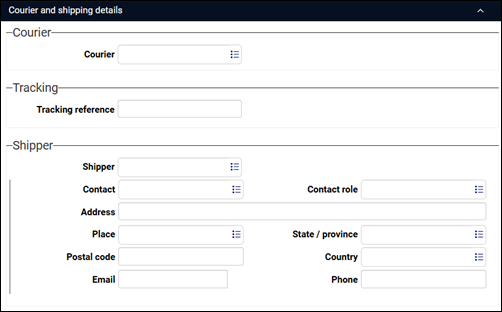
Provide details about the courier and / or shipper, including a tracking number if available. The SPECTRUM standard defines a courier as a trained person, often from a lending museum, who accompanies objects throughout their journey and oversees the handover. "It may sometimes be appropriate, and cost effective, to transport robust, low-value items by recorded-delivery post, a general courier company, or public transport. Within the country, your museum vehicles (or those of staff or volunteers) may be an option for these. For higher-value objects, and certainly if transporting objects across international borders, you may need specialist museum shipping agents."3 A shipper is the person / company responsible for coordinating the shipment of object(s).
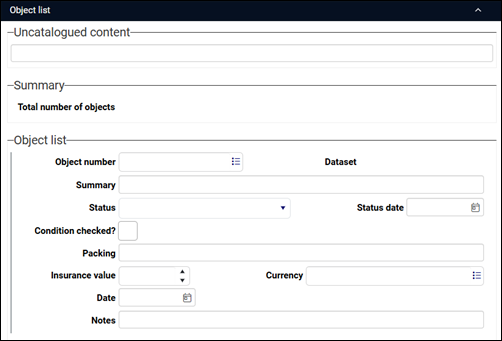
On this panel we document all objects to be moved, and manage the status of each object's participation in the movement. If you used the Create a staged shipment / movement task in the Catalogue, this panel will list and link to all objects to be moved:
|
Field group |
Details |
|
|---|---|---|
|
Uncatalogued content |
Uncatalogued content / miscellaneous_transport_content (TQ) |
Text field (will expand to hold a significant amount of information). Describe objects participating in the move that have not been catalogued; this might include potential acquisitions that were rejected and are being returned; objects that were not considered worth cataloguing or which simply have not yet been catalogued for some reason. |
|
Summary |
Total number of objects / number_of_objects.total (EO |
The total number of object records added to the Object list (essentially the number of occurrences |
|
Object list |
|
Repeatable group of fields used to list the Catalogue record of all objects included in the movement. |
|
Object number / object.object_number (IN) |
A Linked field Details about working with the Find data for the field box can be found here. |
|
|
Status / object.status (TS) |
Drop list of values. Track and manage the current status (approval) of the object's participation in the movement:
See Status (current_status (sS)) above for the interaction of the status of the movement itself and the status of object(s) in the move. When you set Status (current_status (sS)) to completed and save the record, the Current location of each object listed on the Object list panel will be updated automatically to the location specified in Actual delivery location (or Planned delivery location if Actual delivery location is empty) if these two conditions are met:
Tip: It is possible to manage and track the status of each object individually or to cascade the Status for the Movement and shipping logistics record to all affected objects: see Cascade status. |
|
When Movement type = Staged, the Stages panel will display
When a movement involves more than one stage, each stage is documented in a Movement and shipping logistics record with a Movement type of Staged; these records include a Stages panel that lists the stage(s) immediately prior to and following the current stage.
Tip: When working with records that are organized as a hierarchy it is useful to work with Hierarchy browser alongside Record details View as it presents the complete hierarchy of records.
When the Create a staged shipment / movement task in the Catalogue is used, a Movement and shipping logistics record is created for each stage, and each one is automatically linked to the prior and following stage on the Stages panel.
Note: When the Task is used, only one prior and one following record are listed even if there are more stages. The Previous movement(s) and Next movement(s) fields are in fact repeatable and you could choose to list the record for every stage prior to and following the current stage.
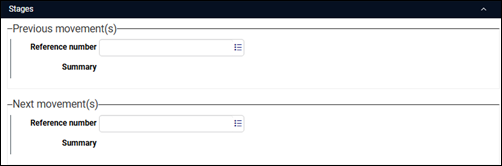
If you choose to create Movement and shipping logistics records manually for each stage, use the Previous movement(s) and Next movement(s) Linked fields![]() A type of field used to link one record to another. A Linked field is a drop list of values (records that the field can link to). When a link is made, the field stores a reference to the linked record (a linkref). to link to the Movement and shipping logistics record for each prior and following stage by entering the reference number for a stage if known, or click the Link
A type of field used to link one record to another. A Linked field is a drop list of values (records that the field can link to). When a link is made, the field stores a reference to the linked record (a linkref). to link to the Movement and shipping logistics record for each prior and following stage by entering the reference number for a stage if known, or click the Link ![]() icon to display the Find data for the field box and search for the relevant stage.
icon to display the Find data for the field box and search for the relevant stage.
Details about working with the Find data for the field box can be found here.
Use the Occurrence drop list in the Record details View toolbar to add a row above or below a stage if you choose to list more than one previous or next stage:
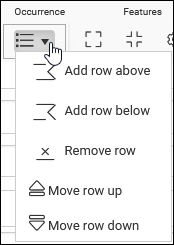
Movement and shipping logistics records include the Digital references, Expenses and income, Actions and Free fields panels.